Video Tutorial
In this short video, Kevin explains how to initiate a MOBIT campaign and send a text message using the HTTP POST function in Infusionsoft campaign builder.
MOBIT Set-up Instructions
1 - From your Campaign Builder, click the 'Add New Goal' button.
2 - Select HTTP post from Infusionsoft in the drop-down list of goals.
3* - Give your goal a name. This is only for internal purposes and will never be seen by contacts. Click 'Save'.
4 - Add the desired actions (such as send a text or apply a tag) and timers of your goal.
5 - Click the button in right corner of your HTTP post from Infusionsoft goal and select HTTP post information. Copy the URL to your clipboard.
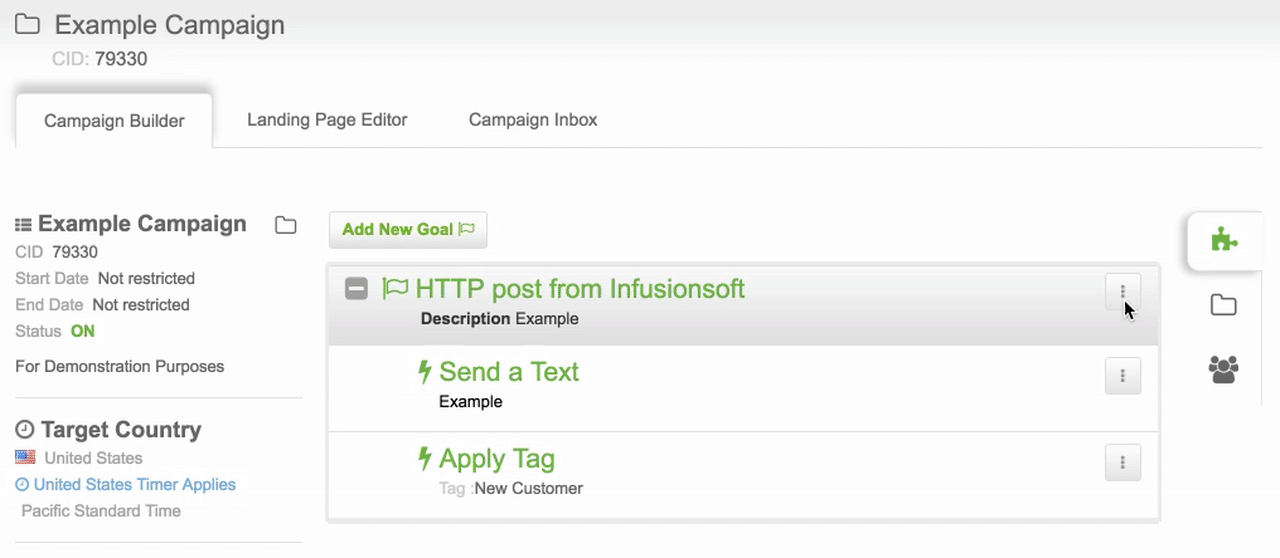
6 - Select whether or not you would like to get a contacts latest information from Infusionsoft.
Infusionsoft Set-up Instructions
1 - Select 'Campaign Builder' from your Infusionsoft main navigation menu.

2 - Click on the green 'Create a Campaign' button or choose from one of your existing Infusionsoft campaigns.

3 - Drag a goal onto your canvas. Once configured, drag a sequence onto your canvas and connect this to your goal.
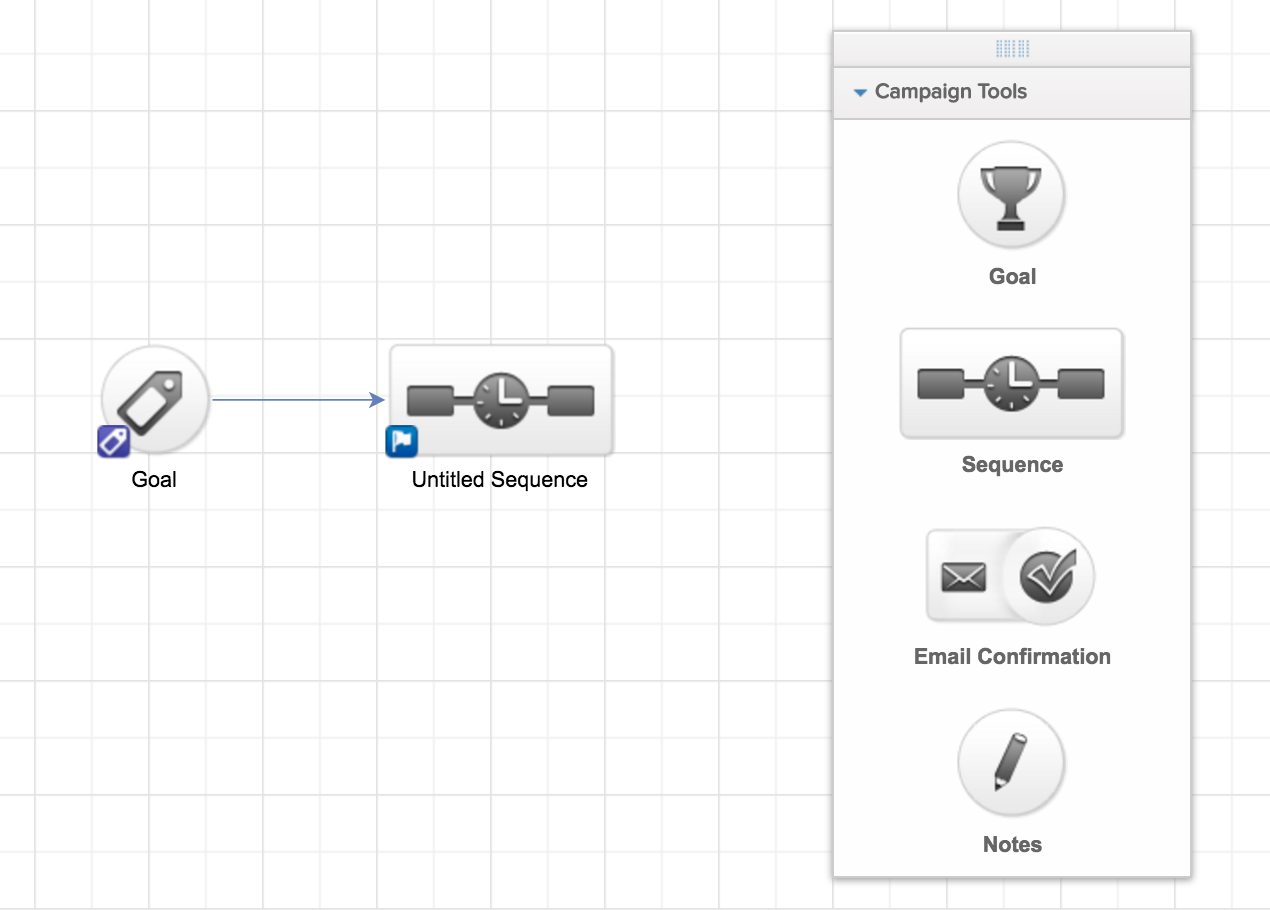
4 - Double click on your sequence. From your tool bar, expand the processes section and scroll to the bottom until you find 'Send HTTP Post'. Drag this onto the canvas, adding it to the relevant part of your sequence.
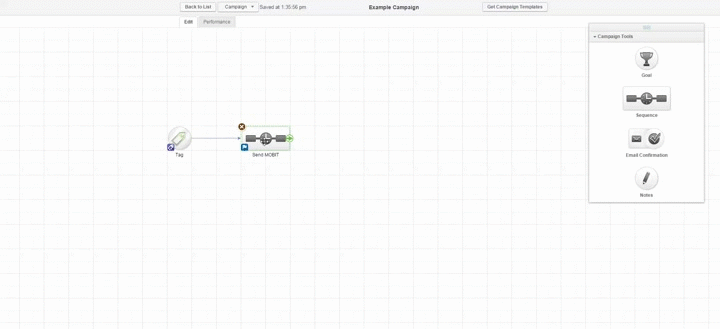
5 - Double click on your HTTP post. Paste the URL you copied to your clipboard in step 5 of MOBIT set up instruction into the 'POST URL' field. IMPORTANT: Name / Value Pairs must be left blank.
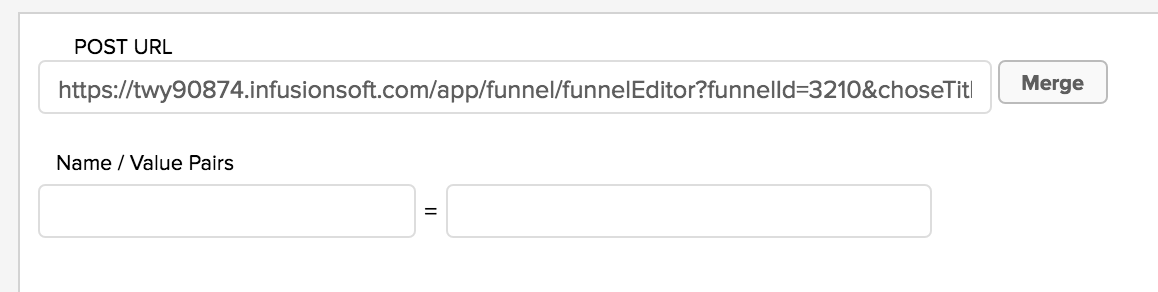
6 - Publish your Infusionsoft Campaign