The tag applied goal is only available for use in both 'old' and 'new' campaigns.
In this article, you will learn about the tag applied goal, how it can be used, and how to set it up.
About
Tags can be used to segment contacts in your MOBIT account and can be applied to a contact automatically through actions in campaigns. They can also be manually applied to a contact by MOBIT campaign user.
Tag applied goals specify a tag, that when applied to a contact, will achieve the goal. If you are an Infusionsoft user, tag applied goals are only achieved if the tag is applied to a contact inside MOBIT. If you are wanting to trigger off a campaign in MOBIT when a tag is applied to a contact in Infusionsoft, you should instead use the HTTP post from Infusionsoft Goal.
Set-up
1 - From your Campaign Builder, click the 'Add New Goal' button.
2 - Select 'Tag Applied' in the drop-down list of goals.
3* - Every time you create a tag inside MOBIT, you have to assign it to a tag category. Select the tag category which your tag is assigned to, finally selecting the tag from the dropdown list. If you are not sure when tag category your tag is assigned to, navigate to the manage tags tab located in the contacts section.
Click Save.
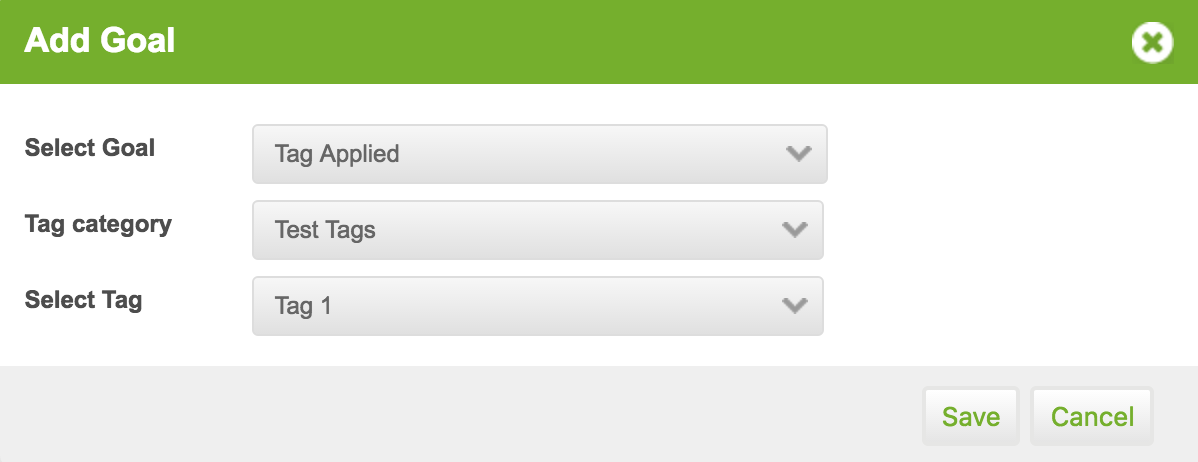
4 - Add the desired actions (such as send a text or apply a tag) and timers of your goal.
*NOTE - If you have connected your MOBIT account with Zapier, you will see a check box that read 'Allow Goal into Zapier Filter'. Click here to learn more.